« Technologies numériques/Fraiseuse de circuits imprimés » : différence entre les versions
| Ligne 176 : | Ligne 176 : | ||
10. '''Cliquez''' sur [Close]. | 10. '''Cliquez''' sur [Close]. | ||
11. Maintenant, nous allons créer des marques fiduciares(fiducials).'''Cliquez''' sur [Insert] → [Fiducials] → [Fiducial…] | |||
12. Sur le perspective du FAO (Fabrication assistée par ordinateur-CAM en anglais)'''cliquez''' sur les positions où vous voulez placer les marques fiduciares (quatre cercles rouge autour du carré jaune). | |||
[[File:Conception de la face avant du PCB avec marques fiduciares.png|border|center|500x350px|Conception de la face avant du PCB avec marques fiduciares]] | |||
<div class="center" style="width: auto; margin-left: auto; margin-right: auto;">Figure 15. Conception de la face avant du PCB avec marques fiduciares </div> | |||
[[File:Conception de la face arrière du PCB avec marques fiduciares.png|border|center|500x350px|Conception de la face arrière du PCB avec marques fiduciares]] | |||
<div class="center" style="width: auto; margin-left: auto; margin-right: auto;">Figure | <div class="center" style="width: auto; margin-left: auto; margin-right: auto;">Figure 16. Conception de la face arrière du PCB avec marques fiduciares </div> | ||
13. '''Cliquez''' sur [close]. | |||
14. Pour générer le parcours d'outil, '''cliquez''' sur [Toolpath] → [Technology dialog…] | |||
La boîte de dialogue suivante apparaîtra. | |||
[[File:Affichage de la boîte de dialogue technologique.png|border|center|500x350px|Affichage de la boîte de dialogue technologique]] | |||
<div class="center" style="width: auto; margin-left: auto; margin-right: auto;">Figure 17. Affichage de la boîte de dialogue technologique </div> | |||
15. '''Cliquez'''sur le bouton fléché droit dans le groupe 'Isolate' jusqu'à ce que la zone de frottement 'Isolation Method Partial' y est affichée. | |||
<div class="center" style="width: auto; margin-left: auto; margin-right: auto;">Figure 18. | [[File:Affichage de la boîte de dialogue technologique avec groupe d'isolation | ||
.png|border|center|500x300px|Affichage de la boîte de dialogue technologique avec groupe d'isolation]] | |||
<div class="center" style="width: auto; margin-left: auto; margin-right: auto;">Figure 18. Affichage de la boîte de dialogue technologique avec groupe d'isolation</div> | |||
16. | 16. Désactivez la fonction 'Pockets' en '''cliquant''' sur la coche correspondante. | ||
[[File:Affichage du dialogue technologique avec groupe de poches | |||
.png|border|center|400x250px|Affichage du dialogue technologique avec groupe de poches]] | |||
<div class="center" style="width: auto; margin-left: auto; margin-right: auto;">Figure 19. Affichage du dialogue technologique avec groupe de poches</div> | |||
17. '''Cliquez''' sur [Start]. Les résultats des calculs et les outils nécessaires au projet sont affichés. '''Vérifiez''' si tous les outils requis sont disponibles et placés dans la machine. Les étapes à suivre si, des outils sont manquants, sont ci-dessous. | |||
[[File: Affichage des résultats de calcul pour l'avant du PCB.png|border|center|350x500px|Affichage des résultats de calcul pour l'avant du PCB]] | |||
<div class="center" style="width: auto; margin-left: auto; margin-right: auto;">Figure 20. Affichage des résultats de calcul pour l'avant du PCB </div> | |||
[[File: Affichage des résultats de calcul pour l'arrière du PCB.png|border|center|350x500px|Affichage des résultats de calcul pour l'arrière du PCB]] | |||
<div class="center" style="width: auto; margin-left: auto; margin-right: auto;">Figure 21. Affichage des résultats de calcul pour l'arrière du PCB</div> | |||
18. '''Cliquez''' sur [Close].La boîte de dialogue avec les résultats de calculs est fermée et la perspective du FAO change comme démontrée sur la figure suivante. Les parcours d'outils ont été générés. | |||
[[File: Conception de la face avant du PCB avec le parcours d'outil généré | |||
.png|border|center|500x350px|Conception de la face avant du PCB avec le parcours d'outil généré | |||
]] | |||
<div class="center" style="width: auto; margin-left: auto; margin-right: auto;">Figure 22. | <div class="center" style="width: auto; margin-left: auto; margin-right: auto;">Figure 22.Conception de la face avant du PCB avec le parcours d'outil généré</div> | ||
[[File: | [[File: Conception de la face arrière du PCB avec le parcours d'outil généré.png|border|center|500x350px| Conception de la face arrière du PCB avec le parcours d'outil généré]] | ||
<div class="center" style="width: auto; margin-left: auto; margin-right: auto;">Figure 23. | <div class="center" style="width: auto; margin-left: auto; margin-right: auto;">Figure 23. Conception de la face arrière du PCB avec le parcours d'outil généré</div> | ||
19. | 19.S'il y a des outils manquants, '''Cliquez''' sur [Edit] → [Tool magazine…]. | ||
<div class="center" style="width: auto; margin-left: auto; margin-right: auto;">Figure 24. | Les outils requis pour la production d'un circuit imprimé sont affichés.Les outils manquants dans la liste d'outils sont marqués avec des croix rouge X. | ||
[[File:Affichage de la liste d'outils.png|border|center|550x800px| Affichage de la liste d'outils]] | |||
<div class="center" style="width: auto; margin-left: auto; margin-right: auto;">Figure 24.Affichage de la liste d'outils </div> | |||
20. | 20. Dans la liste d'outils, '''assignez''' les outils requis aux positions du porte-outil: | ||
<div class="center" style="width: auto; margin-left: auto; margin-right: auto;">Figure 25. | [[File:Affectation des outils dans la bonne position du porte-outil.png|border|center|550x800px|Affectation des outils dans la bonne position du porte-outil]] | ||
<div class="center" style="width: auto; margin-left: auto; margin-right: auto;">Figure 25.Affectation des outils dans la bonne position du porte-outil</div> | |||
21. | 21. Une fois que tous les outils ont été assignés avec succès,'''Ouvrez''' le couvercle de la machine, and '''insérez''' les outils dans le s portes outils comme démontrés sur la boîte de dialogue de la liste d'outils. | ||
Assurez vous que les outils sont insérés dans les positions de porte-outil qure the tool holder positions comme vous les avez attribués dans la boîte de dialogue de la liste d'outils. | |||
[[File:Insertion de l'outil dans le porte-outil.png|border|center|400x300px|Insertion de l'outil dans le porte-outil]]holder|link=Special:FilePath/Insertion_of_tool_into_the_tool_holder.png]] | |||
<div class="center" style="width: auto; margin-left: auto; margin-right: auto;">Figure 26. Insertion of tool into the tool holder </div> | <div class="center" style="width: auto; margin-left: auto; margin-right: auto;">Figure 26. Insertion of tool into the tool holder </div> | ||
Version du 26 juin 2024 à 16:00
Cette page présentera un aperçu d'une Fraiseuse de circuits imprimés, y compris des informations importantes sur le fonctionnement du système et des logiciels associés, et elle décrira également un exemple de processus de production.
Avant-Propos
Un circuit imprimé (ou PCB de l'anglais, printed circuit board) est une carte dotée de plusieurs couches connectées à des traces (lignes), qui constituent un circuit. Il permet aux composants électriques d'être connectés et d'être alimentés lorsqu'ils sont soudés à cette carte.
La soudure est un métal qui colle le composant à la carte et assure la connexion entre eux.
Un circuit imprimé est constitué de nombreuses couches de matériaux différents, comme le montre la figure 1.
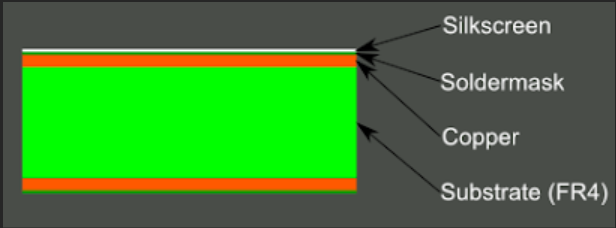
- Substrate (FR4): Le substrat (FR4) est en fibre de verre qui donne de la rigidité à la planche et isole chaque face de l'autre.
- Copper(cuivre): Le cuivre est le matériau conducteur de la carte. Il peut s'agir d'un seul côté du plateau ou plus communément des deux côtés pour avoir un plateau double face.
- Soldermask (Masque de soudure): La couche suivante, le masque de soudure, est placée sur le cuivre pour éviter tout contact indésirable avec d'autres éléments conducteurs.
- Silkscreen (Sérigraphie): La sérigraphie blanche est ensuite placée dessus pour indiquer la position des différents composants ou les éventuelles notations que vous souhaiteriez ajouter.
La figure 1 montre un panneau à 2 couches, mais davantage de couches internes peuvent être créées en prenant en sandwich plusieurs substrats à 2 couches. Si des connexions doivent être établies entre les couches, des trous doivent être percés puis plaqués à l'intérieur avec du métal pour établir la connexion entre les couches (Figure 2). Ces trous sont appelés des vias.
Nous fabriquons une carte traversante à 2 couches, ce qui signifie que nos composants auront des broches qui traverseront le circuit imprimé et seront soudées sur le côté opposé.
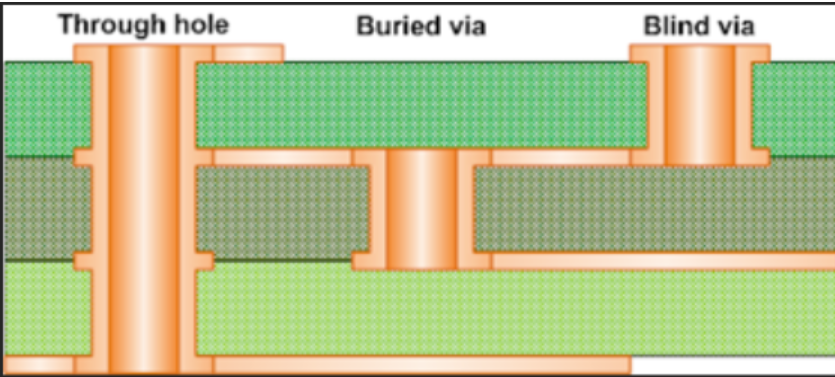
Les vias traversants(Through hole) sont les plus courants et les moins chers, car il est plus facile de percer un trou à travers un morceau de matériau avec des couches déjà prises en sandwich.
Sécurité
Cette section donne un aperçu de tous les aspects de sécurité importants, pour la protection des personnes et pour un fonctionnement sûr et sans problème du système.
Le système a été développé spécialement pour le traitement des micro-matériaux et approuvé pour les procédures de traitement et les matériaux suivants :
- Procédures de traitement
- Traitement du matériau de base simple face et double face
- Traitement de matériaux multicouches
- Traitement des pochoirs de pâte à souder CMS
- Traitement des films d'arrêt de soudure
- Gravure de panneaux ou de panneaux de boîtier (par exemple, plaques avant ou arrière)
- Perçage de matériaux plans à l'aide d'outils de perçage
Matériaux
- Matériau de base GFRP ou CFRP
- Matériau de base chargé en PTFE ou en céramique
- Similaire aux métaux non ferreux
- Aluminium selon DIN EN 573: EN AW-6012
- Laiton acc. selon DIN EN 1412: CW603N
- Polyoxyméthylène
- Copolymères ABS
- Nécuron®
Les règles de sécurité
- Ne saisissez jamais les composants mobiles lorsque le système fonctionne.
- Respecter le temps de suivi de la broche. Avant d'effectuer tout travail dans la zone d'usinage ou sur la tête d'usinage, assurez-vous qu'aucun composant ne bouge encore.
- Avant de mettre le système en marche, assurez-vous toujours qu'aucun article ni aucune pièce ne se trouve dans la zone de traitement.
- La pince doit toujours être équipée d'un outil même lorsque le système n'est pas utilisé (veille, arrêt, transport, stockage). Assurez-vous qu'un outil se trouve dans la pince ou qu'un outil se trouve dans le magasin d'outils où il peut être récupéré par la pince.
- Travaillez uniquement avec un système d'aspiration allumé et fonctionnant correctement.
- Utilisez toujours l'outil d'insertion fourni.
- Rangez toujours les outils dans la boîte à outils.
- Ne touchez jamais la tête de traitement pendant le fonctionnement.
- Les composants défectueux qui sont sous pression lors du fonctionnement du système doivent être remplacés immédiatement par du personnel suffisamment qualifié.
- Assurez-vous que le système d'extraction est allumé et fonctionne correctement.
Comment utiliser la fraiseuse de circuits imprimés?
1.Allumez la machine en appuyant sur l'interrupteur (ON/OFF) à l'arrière.

2.Allumez le compresseur en tournant la manivelle bleue sur le mur, près de l'évier.

3. Initialisez le logiciel 'LPFK' en appuyant sur le raccourci du bureau ou sur [Start] → (All) [Programs] → [LPKF Laser & Electronics] → [CircuitPro PM].
La machine sera automatiquement initialisée et la boîte de dialogue suivante s'affichera.
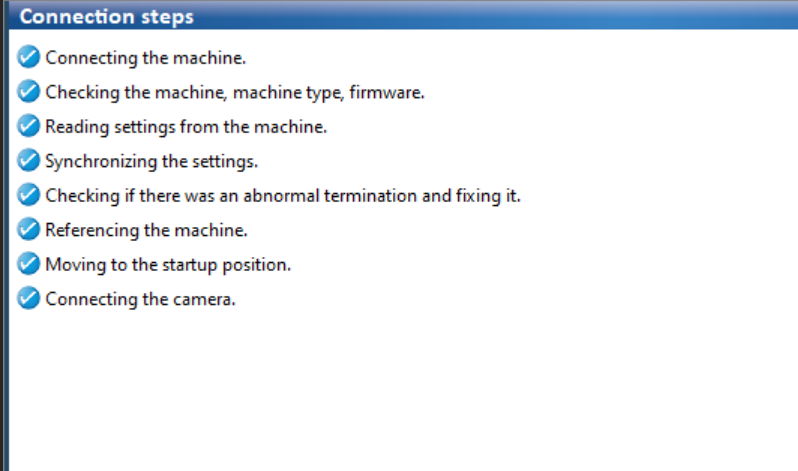
4.Dans la boîte de dialogue affichée,vous pouvez sélectionner le modèle de votre choix.
Pour l'instant, sélectionnez le modèle ' DoubleSided_NoTHP.cbf ' dans l'onglet Modèles pour créer un circuit imprimé double face.
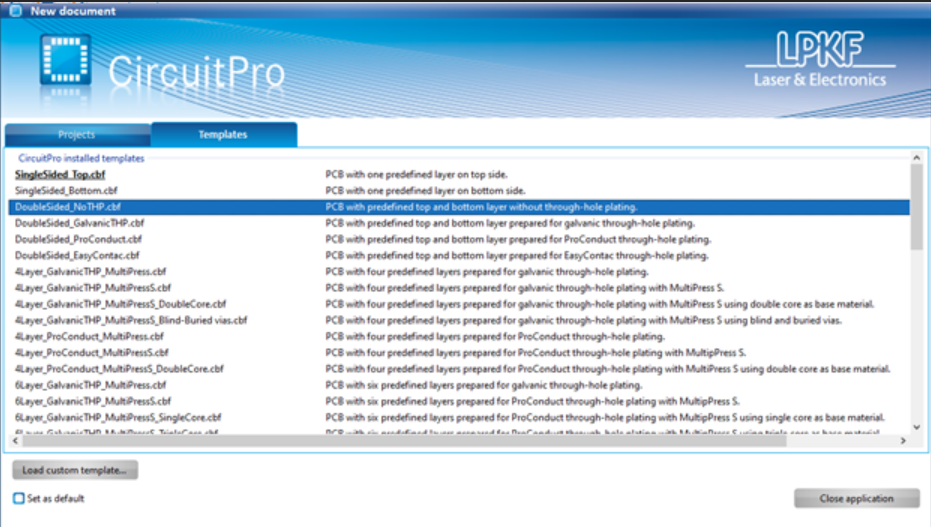
La boîte de dialogue fermera,et l'interface utilisateur changera comme suit:
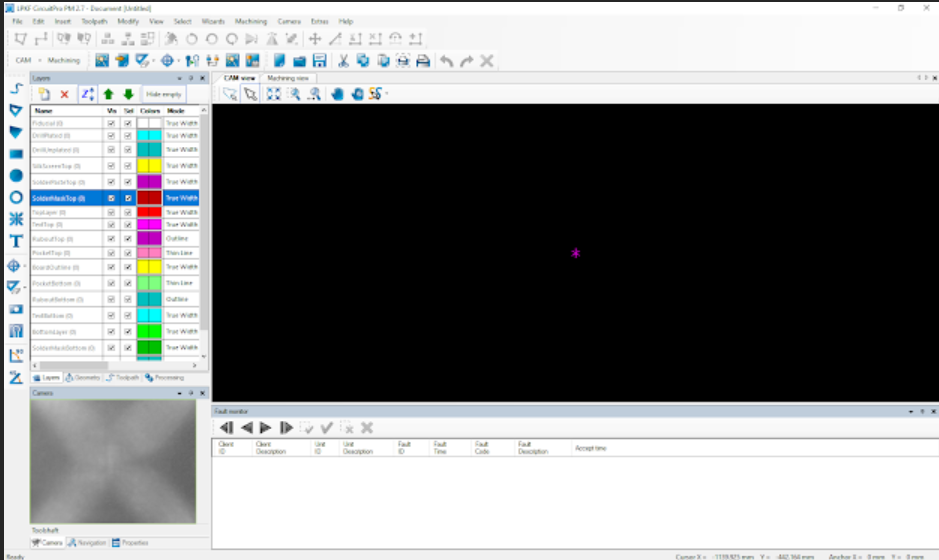
5.Chaque fois que la machine ou le logiciel n'a pas été arrêté correctement. Le dernier statut de l'outil est inconnu. Si cela se produit, il vous sera demandé de déposer l'outil ,possiblement présent dans la pince, dans le porte-outil correspondant.

Préparation des données
1. À ce stade, vous devriez avoir un dossier qui vous a été remis au début de cet atelier. Téléchargez ce fichier et enregistrez-le sur votre ordinateur.
2. Cliquez sur [File] → [Import].
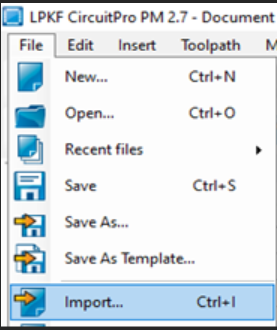
3. Vous serez invité à ouvrir les fichiers de votre circuit imprimé. Naviguez jusqu'au dossier qui contient les fichiers greber (.gbr), sélectionnez tous les fichiers et cliquez sur [Open].
4. Cliquez sur [Add file...]en bas à gauche pour accéder au dossier contenant les fichiers de forage et ajouter tous les fichiers.
5. Assignez les fichiers importés aux couches correspondantes :
| Nom du Fichier | Couche/Modèle |
|---|---|
| copper_bottom.gbr | BottomLayer |
| copper_top.gbr | TopLayer |
| profile.gbr | BoardOutline |
| silkscreen_bottom.gbr | BottomLayer |
| silkscreen_top.gbr | TopLayer |
| drill_1_16.xln | DrillUnplated |
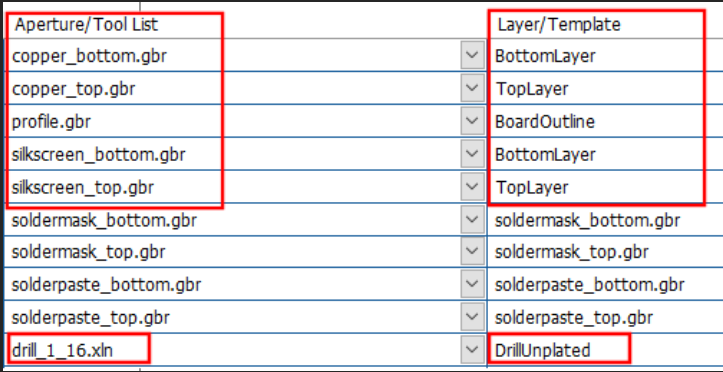
6. Décochez le reste des fichiers inutilisés
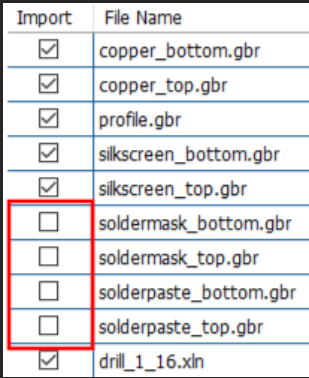
7. Cliquez on [Ok]. La conception du circuit imprimé devrait devrait apparaître sur l’écran.
8. Ensuite,dessiner la zone de frottement du dessin. Clicquez sur [Insert] → [Rubout area] → [RuboutTop].
9. Dessinez un rectangle sur tous les endroits que vous souhaiteriez effacer, comme le montre la figure suivante (rectangle violet). Cliquez d'abord avec le bouton gauche et relâchez la souris, puis déplacez la souris pour placer le rectangle et cliquez à nouveau avec le bouton gauche pour confirmer.
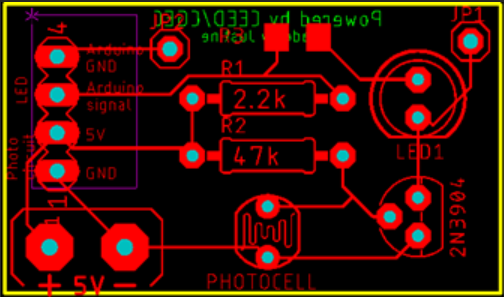
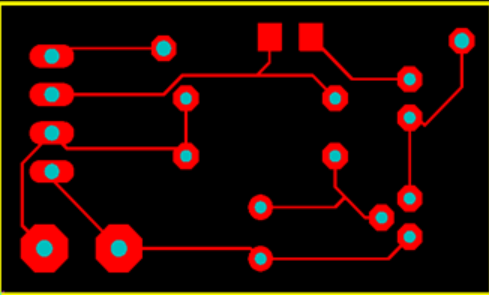
10. Cliquez sur [Close]. 11. Maintenant, nous allons créer des marques fiduciares(fiducials).Cliquez sur [Insert] → [Fiducials] → [Fiducial…]
12. Sur le perspective du FAO (Fabrication assistée par ordinateur-CAM en anglais)cliquez sur les positions où vous voulez placer les marques fiduciares (quatre cercles rouge autour du carré jaune).

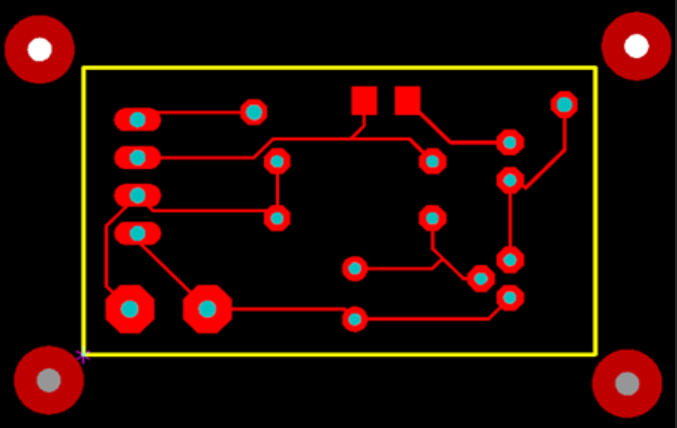
13. Cliquez sur [close].
14. Pour générer le parcours d'outil, cliquez sur [Toolpath] → [Technology dialog…]
La boîte de dialogue suivante apparaîtra.
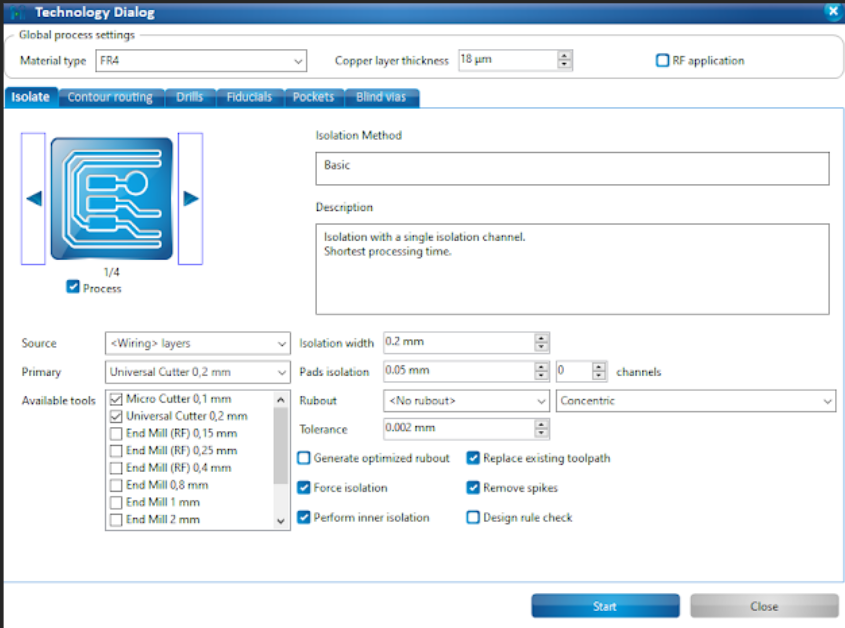
15. Cliquezsur le bouton fléché droit dans le groupe 'Isolate' jusqu'à ce que la zone de frottement 'Isolation Method Partial' y est affichée.
[[File:Affichage de la boîte de dialogue technologique avec groupe d'isolation
.png|border|center|500x300px|Affichage de la boîte de dialogue technologique avec groupe d'isolation]]
16. Désactivez la fonction 'Pockets' en cliquant sur la coche correspondante.
[[File:Affichage du dialogue technologique avec groupe de poches
.png|border|center|400x250px|Affichage du dialogue technologique avec groupe de poches]]
17. Cliquez sur [Start]. Les résultats des calculs et les outils nécessaires au projet sont affichés. Vérifiez si tous les outils requis sont disponibles et placés dans la machine. Les étapes à suivre si, des outils sont manquants, sont ci-dessous.
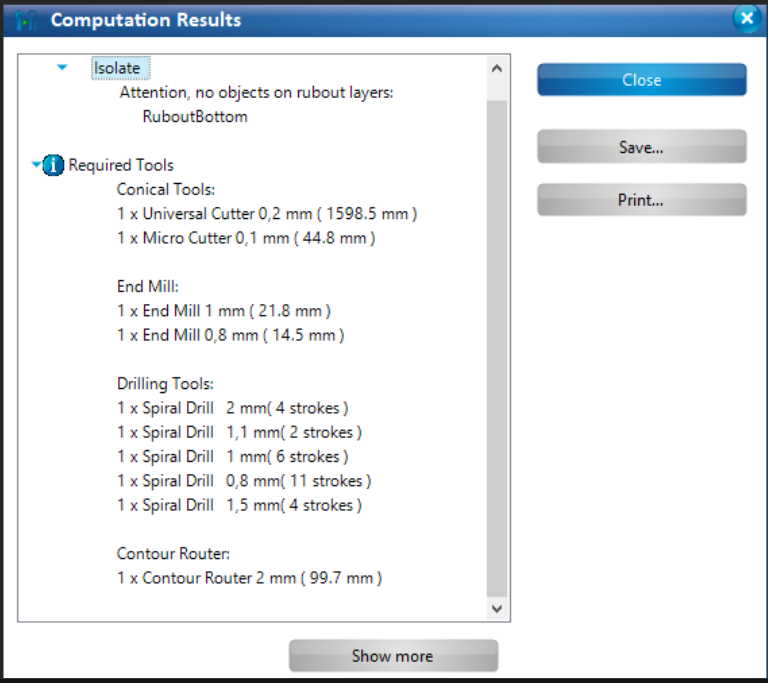
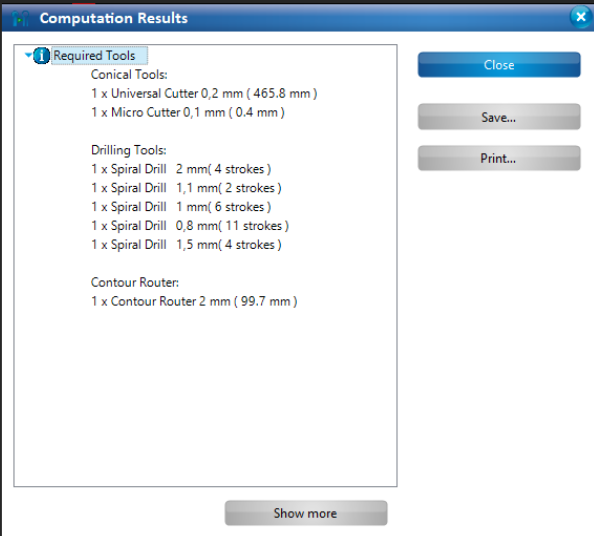
18. Cliquez sur [Close].La boîte de dialogue avec les résultats de calculs est fermée et la perspective du FAO change comme démontrée sur la figure suivante. Les parcours d'outils ont été générés.
[[File: Conception de la face avant du PCB avec le parcours d'outil généré
.png|border|center|500x350px|Conception de la face avant du PCB avec le parcours d'outil généré
]]
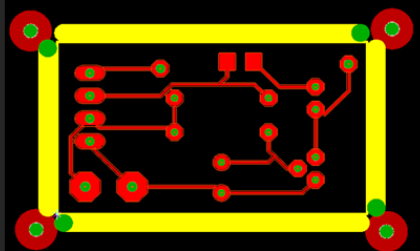
19.S'il y a des outils manquants, Cliquez sur [Edit] → [Tool magazine…].
Les outils requis pour la production d'un circuit imprimé sont affichés.Les outils manquants dans la liste d'outils sont marqués avec des croix rouge X.
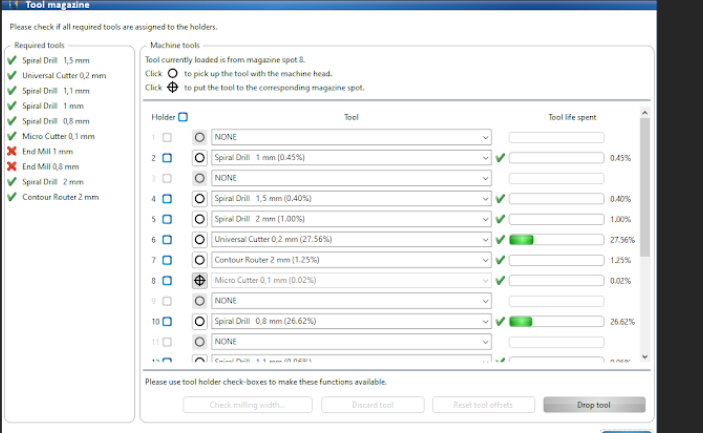
20. Dans la liste d'outils, assignez les outils requis aux positions du porte-outil:
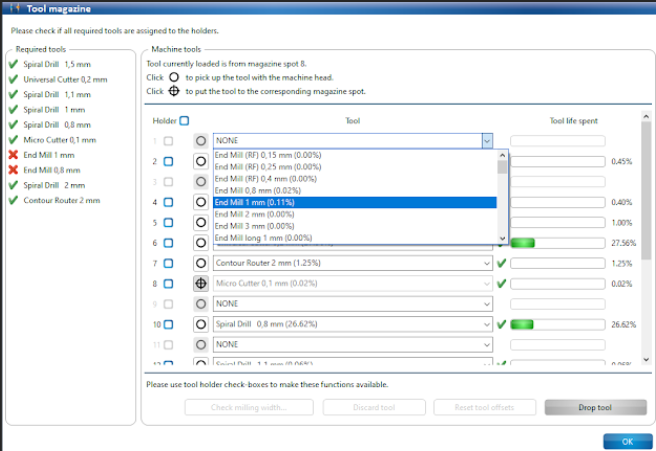
21. Une fois que tous les outils ont été assignés avec succès,Ouvrez le couvercle de la machine, and insérez les outils dans le s portes outils comme démontrés sur la boîte de dialogue de la liste d'outils. Assurez vous que les outils sont insérés dans les positions de porte-outil qure the tool holder positions comme vous les avez attribués dans la boîte de dialogue de la liste d'outils.

holder|link=Special:FilePath/Insertion_of_tool_into_the_tool_holder.png]]

22. Click on [OK].