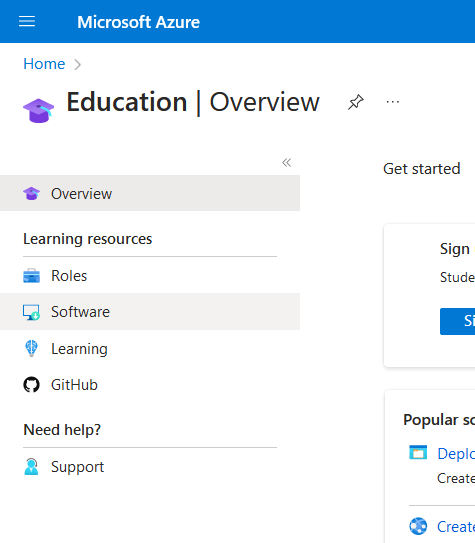Développement professionnel/Gestion de projet/Guide MS Project
< Développement professionnel
Aller à la navigation
Aller à la recherche
Révision datée du 24 janvier 2024 à 14:28 par Jboud030 (discussion | contributions) (Page créée avec « ==Getting the software== ===Lab computers=== All lab computers in engineering have the Microsoft (MS) Project 2016 software which can be accessed through the Start menu.… »)
Getting the software
Lab computers
All lab computers in engineering have the Microsoft (MS) Project 2016 software which can be accessed through the Start menu.
Computer labs: https://www.uottawa.ca/faculty-engineering/it-services
Personal computers
It can also be downloaded on Windows computers for free from the Azure portal:
- Go to https://portal.azure.com/
- Click on Education in the list of services.
- Select Software from the menu on the left.
- Click on the purple banner at the top of the page and register for the Azure for Students program (login with your uOttawa student email).
- Come back to the Software page if you were not redirected back (https://portal.azure.com/?Microsoft_Azure_Education_correlationId=6cb9980f-cd02-447e-b21e-2b1cb5904430#view/Microsoft_Azure_Education/EducationMenuBlade/~/software) and you should see a longer list of available softwares.
- Type 'project' in the search bar and select 'Project Professional 2019'.
- Download the software (you may need to be connected to eduroam if it does not work from home). When the download is complete install the software.
- You may need to reinstall Microsoft Office on your computer for the installation to work.
Learn to use the software
Here are some MS Project tutorials that can be useful to learn how it works:
MS Project imports
You may have another project management software that you wish to migrate information from.
Follow these steps to import an excel file: https://support.microsoft.com/en-us/office/import-excel-data-into-project-cb3fb91a-ad05-4506-b0af-8aa8b2247119